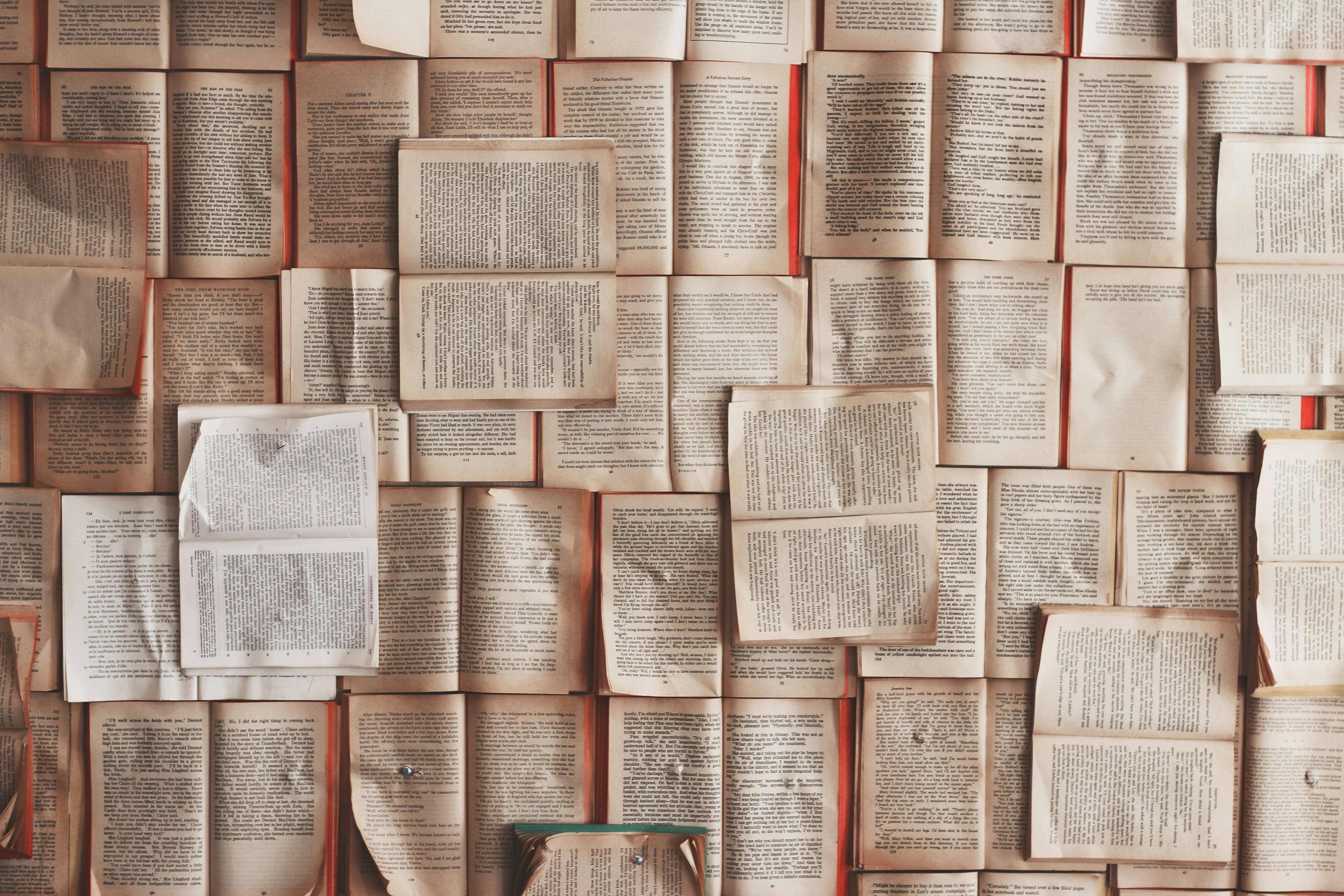Taxonomy
Taxonomy terms are tags that can be added to your content to classify them as belonging to one or more categories. These categories can then be used to show a subset of content on a specific page using the Lists Paragraph, or be used to help users sort through long lists of content using one of our built-in Filtered Lists Pages.
You can define your own custom categories for Basic Pages, Events, News, Person, and Publications. There are also categories defined by external systems for Courses, and Shared Tags that can be used across all content types.
Example scenarios
Scenario 1: Creating a filtered view of people
Let's imagine you have a department with over 100 people, and you wish to allow site visitors the option to filter down a list of people to a particular category. You might have a taxonomy that looks like this:
FacultyStaffStudents
or
FacultyFacultyAffiliated FacultyEmeritus Faculty
StaffStudentsUndergraduate StudentsGraduate Students
You could create either structure using the Person Type taxonomy. Once you have created your taxonomy terms, these categories will be available each time you create a new Person Profile on the site. The People Filtered List Page will display the first-level as filter options in the sidebar, and the second-level options will be used to create subcategories within the filtered list.
See this in action on our Stanford Sites People Page
Scenario 2: Creating a list of News items
Your research lab wants to feature news items related to a research project on the project page. Not all of your news is related a your research project. Some of your news items related to awards, staff happenings, or other general lab news. Your taxonomy terms in the News Type taxonomy could be structured like this:
Lab NewsAwardsStaff HappeningsResearch Project 1Research Project 2
By adding a Lists Paragraph to your project page, and using "research-project-1" as the argument, you can create a section on your project page that will always display the latest news items associated with that project.
Add, edit, unpublish, or delete taxonomy terms
You can add, edit, and delete taxonomy terms in the taxonomy configuration section of your site:
- In the administrative toolbar select Manage then hover over Structure > Taxonomy.
- A listing of all vocabularies (sets of terms) should appear.
- To manage a specific set of terms, click on List terms.
Add a new taxonomy term
- Within the taxonomy vocabulary you are managing, click Add term.
- Add term name
- Click Save.
Edit a taxonomy term
When you edit a taxonomy term, the term name will change all places the term appears.
- Find the term you would like to change under the Name category.
- On the same line as the term you would like to edit, click on the button that reads Edit under the Operations category.
- Edit the term.
- Click Save.
Unpublish a taxonomy term
This feature will be added in a future release.
If you need to remove a taxonomy term from your Filtered List Page or you do not wish to have the term appear on individual content items, Teasers, or in the Lists Paragraph display, you can unpublish the term. This is a non-destructive process. The term may still be used as an argument in the Lists Paragraph. As an example, you could have an unpublished term called "Featured" that is used to identify featured content for the homepage, but not displayed anywhere else.
- Find the term you would like to unpublish under the Name category.
- On the same line as the term you would like to edit, click on the button that reads Edit under the Operations category.
- Uncheck the Published checkbox on the term.
- Click Save.
The term may be re-published by checking the box and saving the term.
Delete a taxonomy term
If you wish to remove a term, you may delete it. This is a destructive process. There is no way to recover the term or the tagging on your content items. If you aren't sure, consider unpublishing your taxonomy term instead.
- Find the term you would like to delete under the Name category.
- On the same line as the term you would like to delete, click on the dropdown arrow button next to the “Edit” button under the Operations category.
- Click Delete.
- You will be asked to confirm that you wish to delete the term.