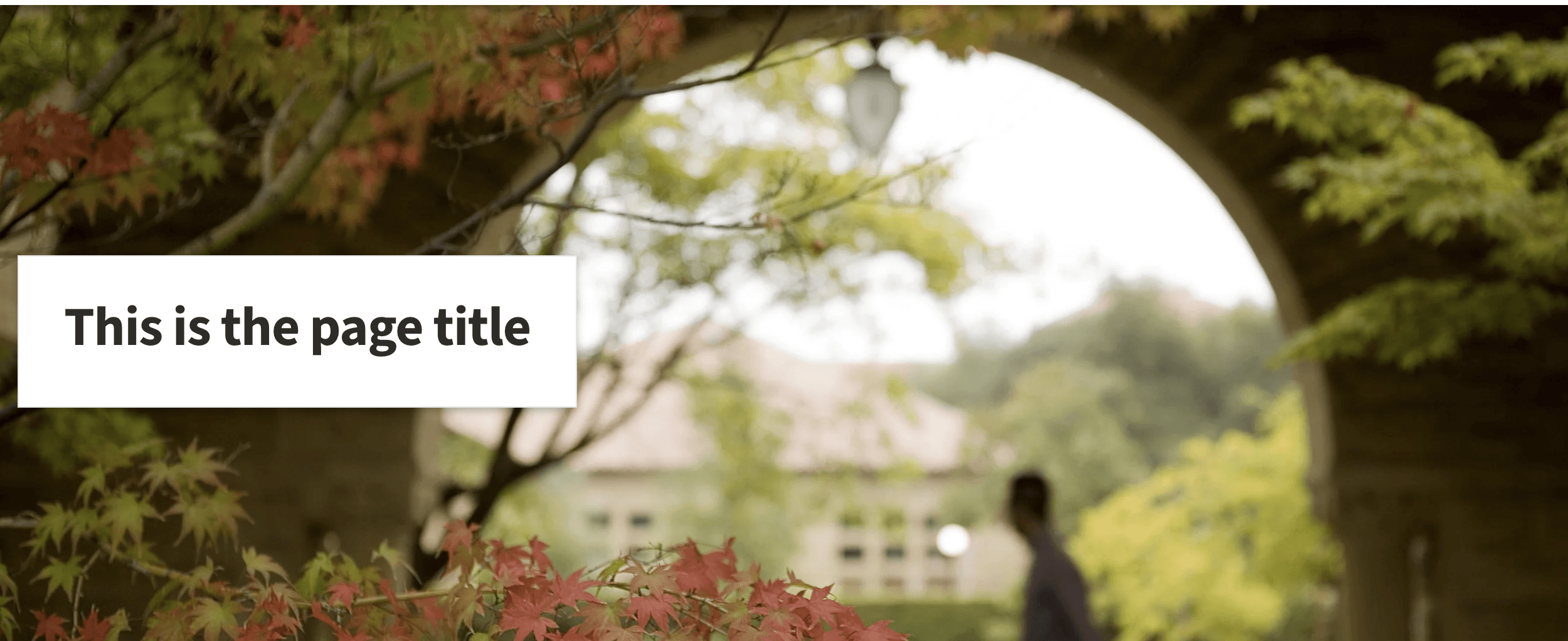Basic Page Content Type
Basic Pages are the most flexible content type on Stanford Sites. They can be used to make everything from an informational page that consists of mostly text or a media-rich landing page.
Basic Pages can be easily added, edited, renamed, published or deleted. You can add any Paragraph type to a Basic Page. Basic Pages usually form the basis of your site's navigation.
This section outlines how to create, edit, format, and revise a Basic Page.
Create a Basic Page
To create a new Basic Page, go to the top left of the page, in the administrative toolbar, and hover over the Content button, then Add Content, then Basic Page.

You will be directed to the editing page for your new Basic Page:

Page title
Page titles should be 70 characters or less and be unique. This aligns with best practices in terms of readability and search engine optimization (SEO) practices. Having unique page titles is important for on-site search and for finding your page in the administrative interface. The page title will always be displayed as a Heading 1 (h1.)
Add content to the Basic Page
Top Banner
The basic page has a Top Banner section where you can select between two banner options:
This is an optional field. If you do not select a Top Banner, the page title will be the first element on the page. This page is an example of a Basic Page without a Top Banner.
Collapse the Top Banner
Once you have edited the Top Banner, you can collapse the display while you edit the rest of your page. To collapse the banner, click on Collapse.

The Top Banner will always appear as collapsed when you first edit a page.
Edit the Top Banner
If you wish to edit the Top Banner once it has been collapsed, select Edit. This will give you access to the fields for the banner type you have selected.

Remove the Top Banner
The Top Banner can be removed by clicking on the second set of three dots and selecting Remove.

Paragraphs
This section of the Basic Page editing form allows you to add layout sections to your new page. These sections can contain any of our available paragraph types. You can place content columns to create rich layouts. Add a single Text Area to create a basic page of information, or do more.
Learn more about how to add content on a page
Save your page
To finish making your Basic Page, it is important to save your page after editing it. If you scroll down to the bottom of the page, you will see the option to Save.