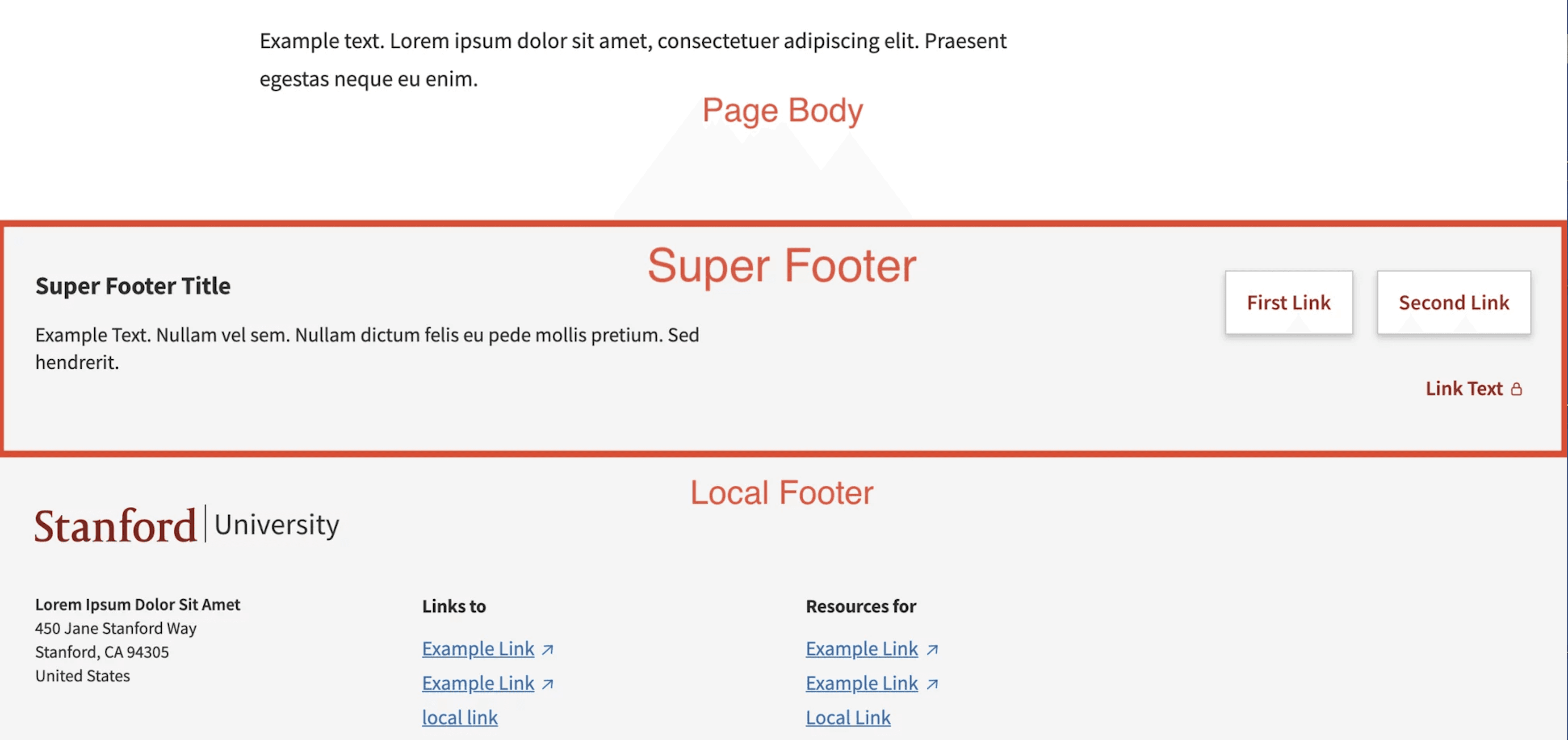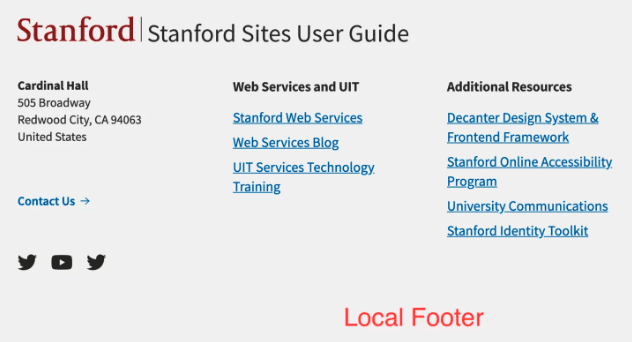Manage Global Message
Stanford Sites provides the ability for site managers to add a global message / alert to their websites. This site-wide message is displayed directly below the Stanford brand bar, and can be modified depending on the desired content and message type.
Having a global message can be useful for displaying a notification that keeps people informed of a status, or for displaying a message that alerts visitors of an important piece of information.

Managing your Global Message
- In the administrative toolbar select Manage then hover over Configuration > System > Global Message to be directed to the global message configuration page:

- To enable and display the global message on your site, check the box next to “Enabled”. Once you save the page, your message will be displayed.
- Select your desired Message Type in the required Message Type dropdown.
- Add or replace desired input fields for label, header, message, and action link with your own information.
- Click Save.
Message Types
The type of message you select is important for quickly conveying your message to users. Message types differ by their background color, as well as the icon displayed.
Plain / default message
Grey background with bell icon:

Success Message
Green background with checkmark icon:

Informative Message
Blue background with info icon:

Warning Message
Yellow background with exclamation point icon:

Critical Message
Red background with exclamation point icon: