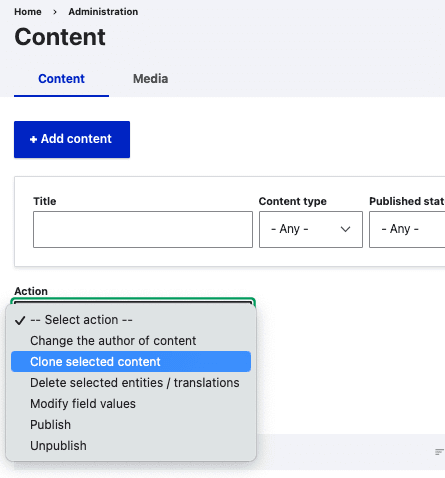Bulk edit content
Bulk editing allows you to modify multiple pages at once. The modifications will be the same for all the content you select to bulk edit.
The most common use of this feature is adding taxonomy terms to pages (for example, tagging a group of people as "Faculty", marking a series of news pages as "Announcements," etc.) This feature can also be used to publish or unpublish content in bulk. Bulk edits create a new revision of the content, which retains the ability to track when these changes were made and to revert them, if needed.
How to bulk edit
- Click Manage > All Content
- You can use the filters to help find the content you want to edit or switch to one of the specialized views (Manage People, Manage News, etc.)
Click the checkbox next to the content you want to include in your bulk edit. Then, under the Action drop down menu select Modify Field Values and click Apply to selected items.

- Check the box next to any fields you want to edit.
- Make your changes in the fields that will appear below.
- Click Apply to selected items to save your changes.
- Once your edits have been saved you will be returned to the Content overview page. The content you edited will appear at the top of the content list since it was the most recently edited.
Bulk Edit Options
The Revision Information is optional. If you uncheck Create new revision, it will not store a separate revision. We strongly suggest you retain revisions.
Bulk edits to taxonomy
When you bulk edit taxonomy for a series of pages, you will get one important additional option. The two options are described below.

Add a new value to the multivalue field
Add a new value to the multivalue field is the default option. If you keep this selection, it means it will add your taxonomy changes, but it will not remove existing taxonomy terms.
For example, if you used bulk edit to add the term "Lab News" to several news items, if one of the news items already had the tag "Announcement," the news item would be updated so that the news item was tagged with both "Announcement" and "Lab News."
Replace the current value
If you select this option manually, your taxonomy changes will replace whatever you already had tagged.
For example, if you used bulk edit to add the term "Lab News" to several news items, if one of the news items already had the tag "Announcement," the news item would be updated so that the news item was tagged with only "Lab News."